Switching to Notion
How we set up our all-in-one workspace
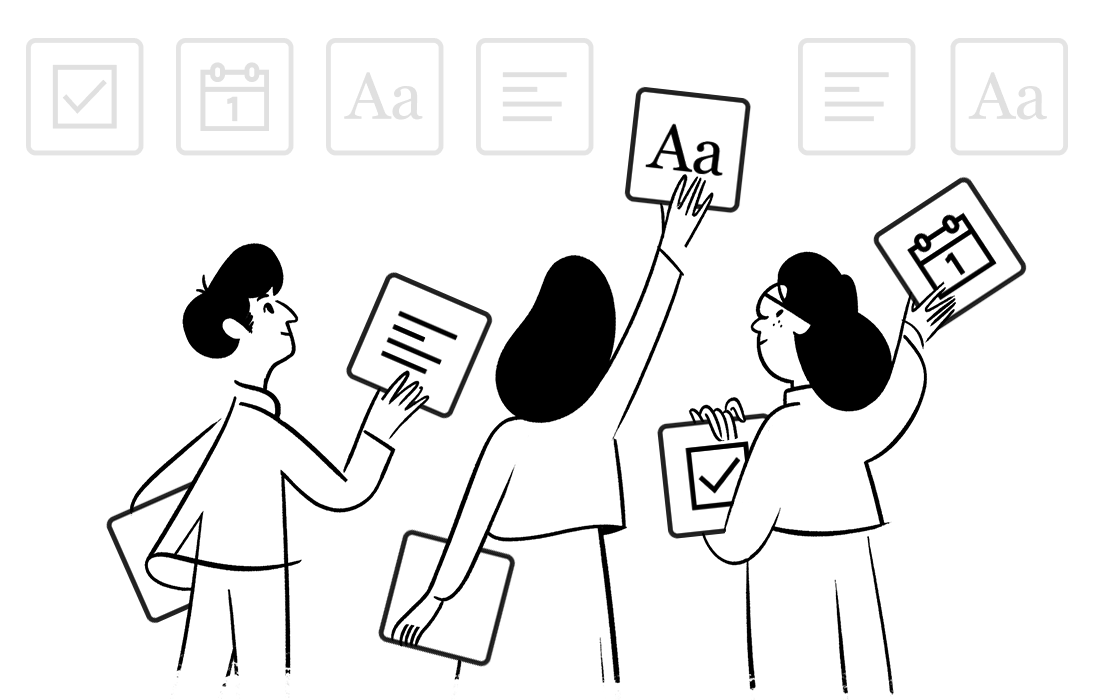
Before Notion, we were using a lot of different apps to do a lot of different things. We used Basecamp to assign tasks to team members and keep track of their progress, we used Google Drive to make documents and spreadsheets, and we used Spark to collaborate on email drafts. None of these are bad tools — in fact, they’re some of our favorites — but we were ready for something new.
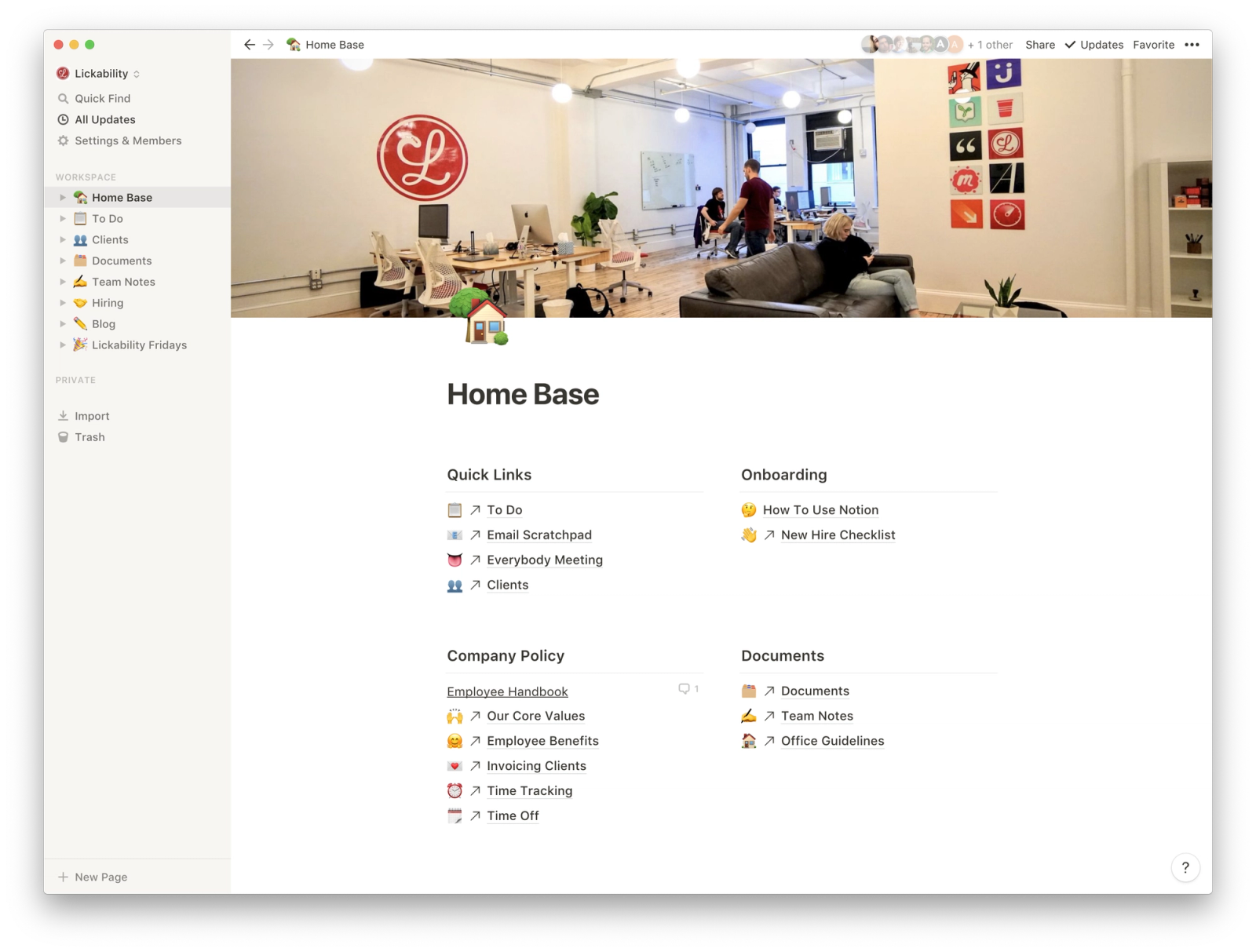
Our Notion workspace has everything we need: meeting notes, company policy documents, on boarding checklists, and more.
We started out just wanting a space where we could collaborate on various documents — meeting notes, email drafts, blog posts, and other short, simple things that don’t generally need any sort of special formatting. As an experiment, we gave Notion a try, starting with a “Documents” page for lightweight spreadsheets and company policy docs, and an “Email Scratchpad” to keep track of and collaborate on emails together.
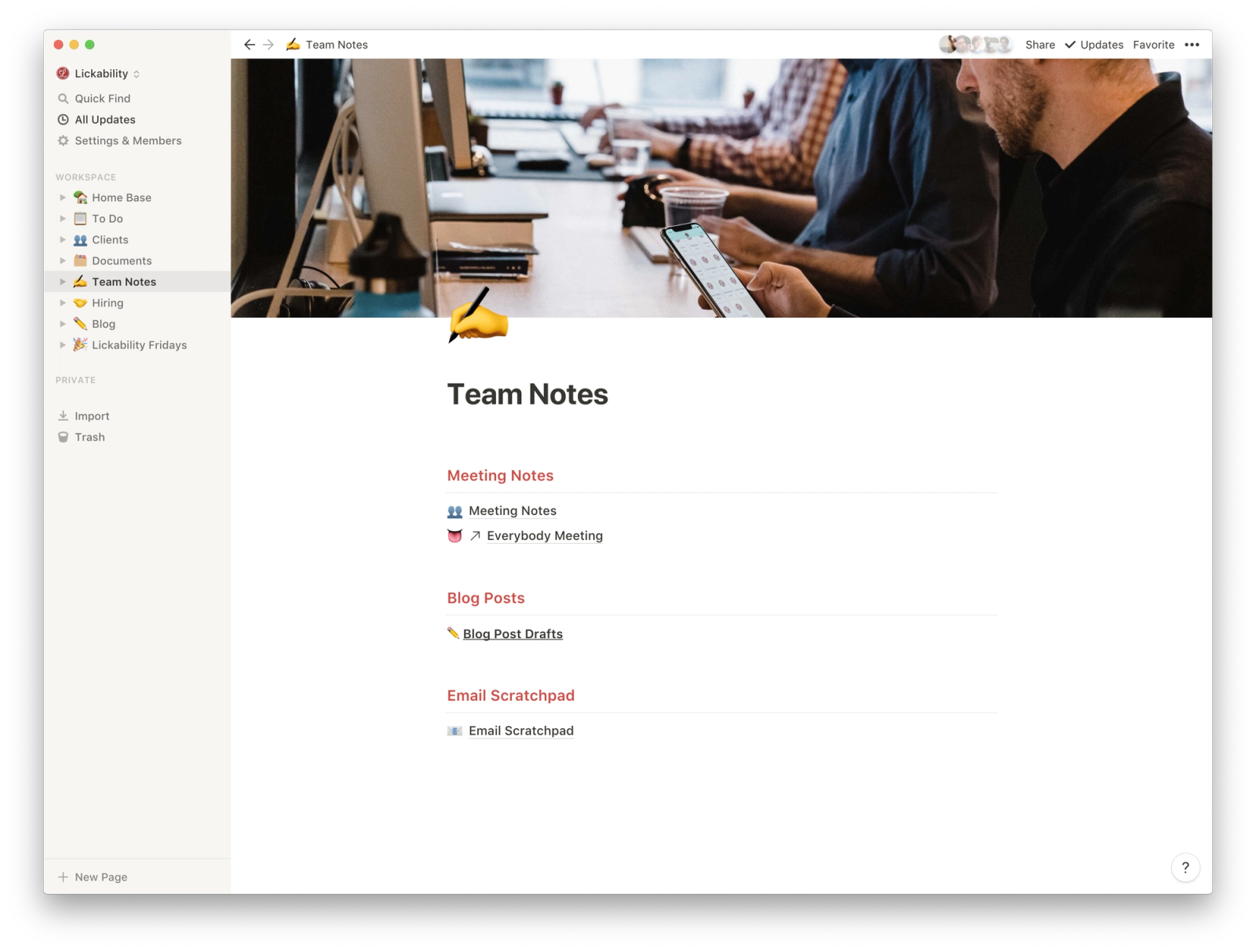
Notion gives us easy access to all of our meeting notes, blog posts, and email drafts. If you’ve gotten an email from us in the past three months, we probably drafted it together in Notion.
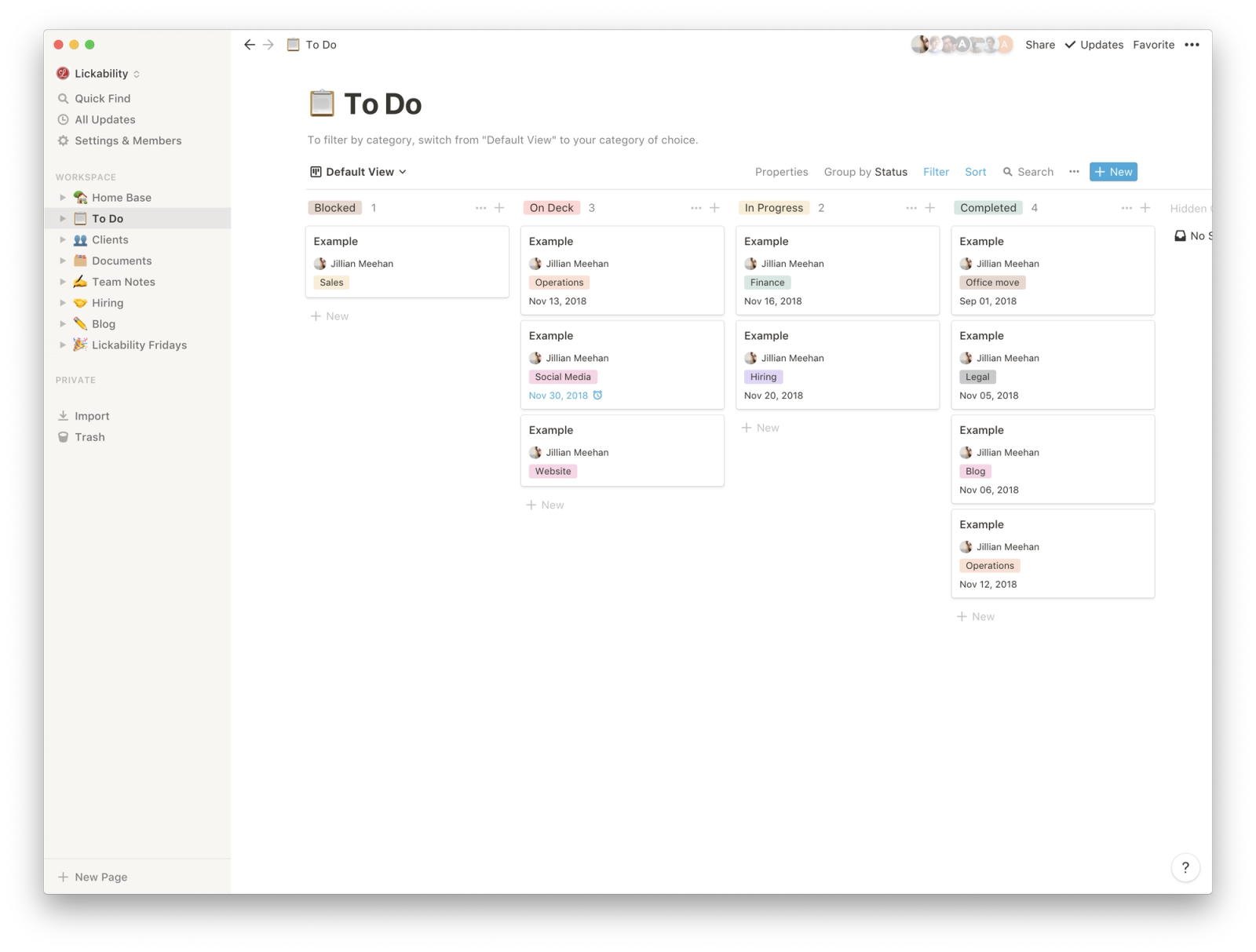
No company secrets were harmed in the making of this screenshot—here’s an example of what our To Do page looks like. We keep track of tasks by category (Blog, Finance, Sales, etc.) and by status (Blocked, On Deck, In Progress, and Completed).
Notion is supposed to be an “all-in-one workspace” that can replace seemingly every tool you’re already using at work every day. So, as our experiment went on, we started moving more and more of our work into Notion. We made a “To Do” page to assign and keep track of company tasks, we added an easy-to-use meeting template for our weekly team meetings, and we made a “Home Base” with quick links to all of our new pages.
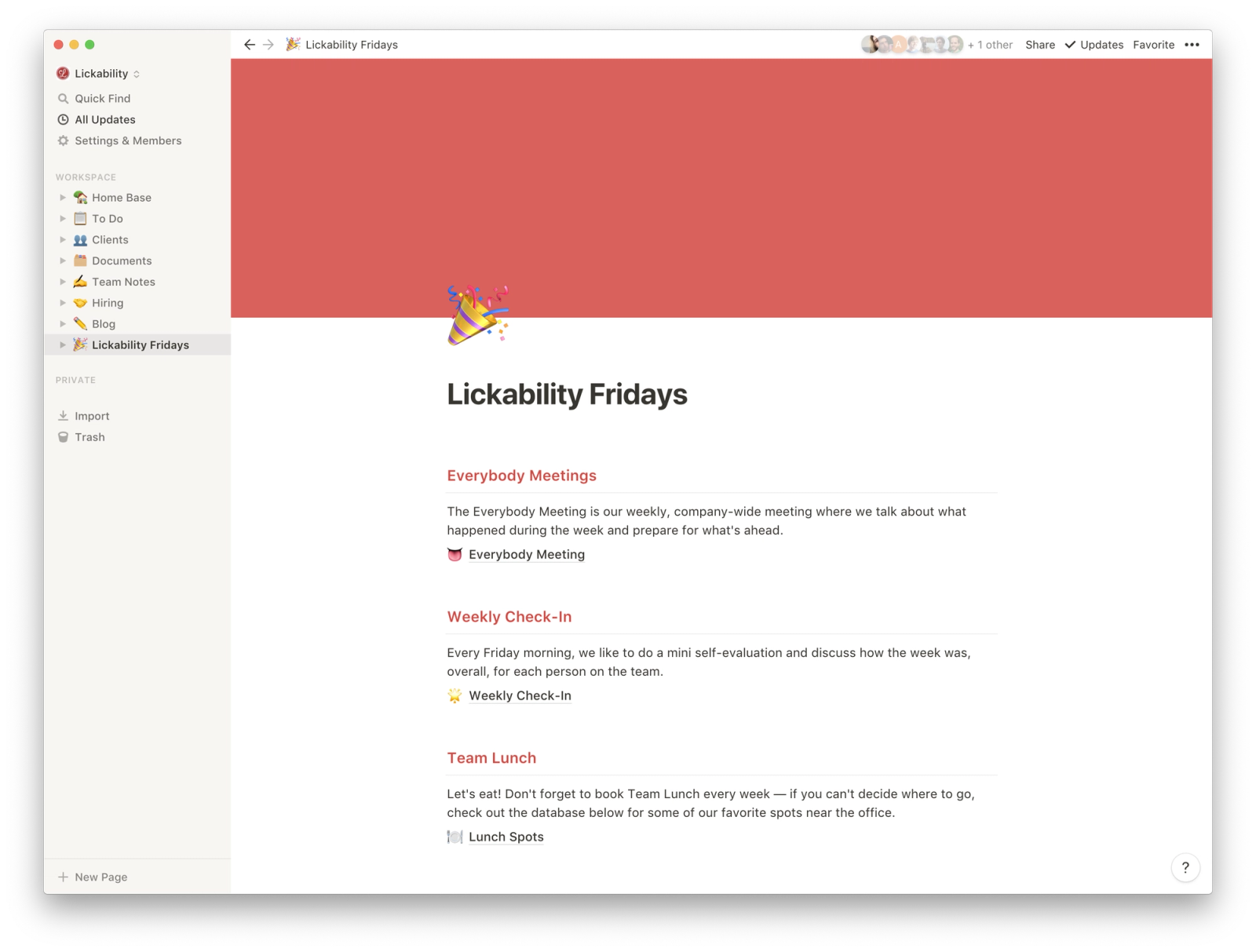
TGIF: We have a database of all of our weekly meeting notes, a template for starting a new meeting, a space to write our individual self-evaluations every week, and a helpful spreadsheet of our favorite places to get lunch together.
Eventually, the experiment with Notion had to come to a conclusion. Could it replace all of our other tools completely? No. But could it replace some of them and become a really useful workspace? For sure. So far, we’ve said goodbye to Basecamp and started using Notion for all of our task management. We no longer use Spark for email collaboration (though some people in the office still love it!) and use our Email Scratchpad in Notion instead. And aside from legal papers and contracts, a lot of our docs and spreadsheets are now created and stored in Notion rather than Google Drive. (For example, this blog post? Drafted and edited in Notion.)
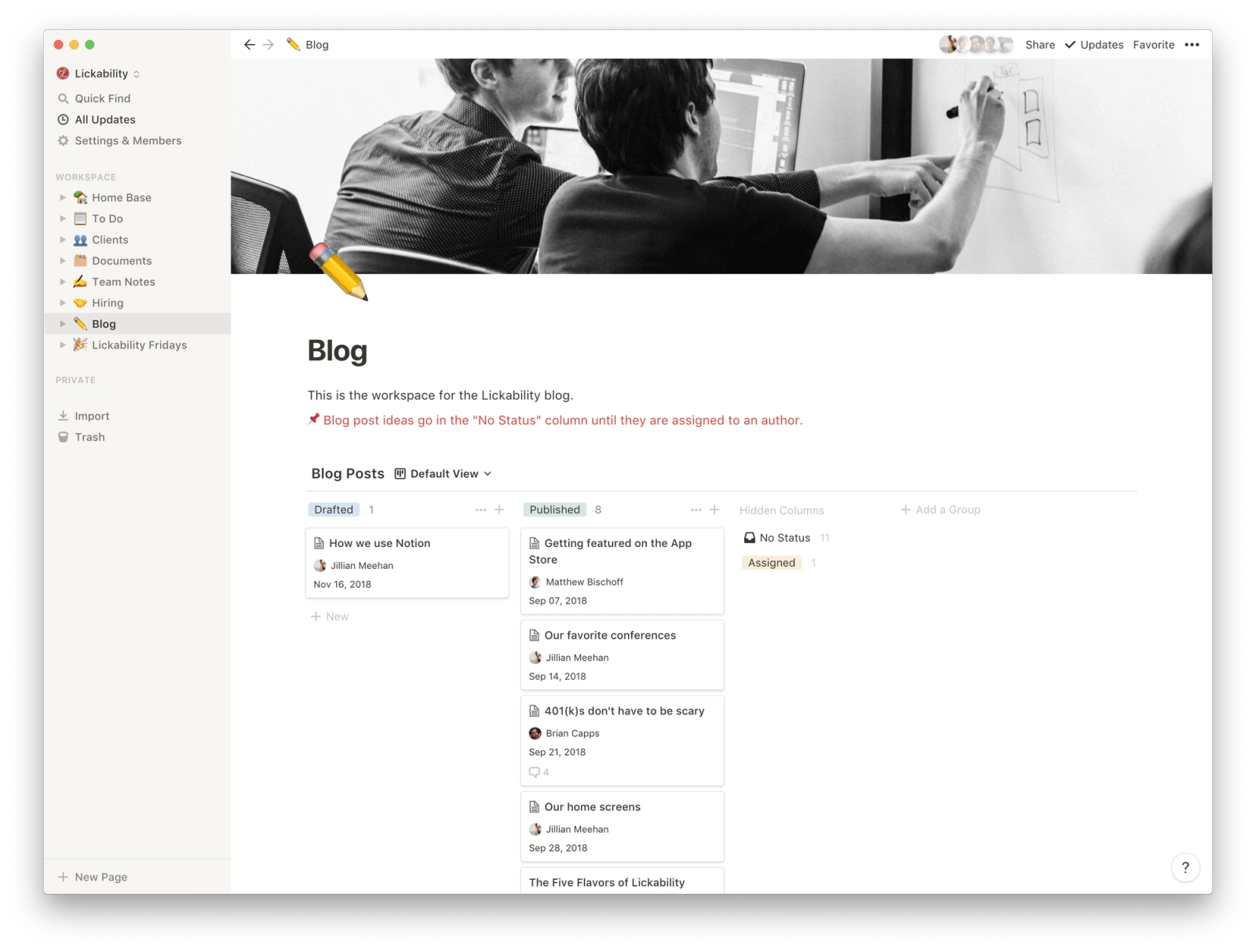
We didn’t have a good system for keeping track of blog posts before Notion. Now, we have a space where we can brainstorm, assign, draft, and schedule new blog posts.
No tool is perfect, of course. Notion isn’t as powerful as other apps for keeping track of to-dos, formatting with markdown and the built-in slash commands can be tricky if you aren’t used to it, and the iOS app needs some work (@notion, hire us 😉). But so far, Notion has definitely proven itself worthy of being the all-in-one tool we didn’t know we needed. It’s beautiful, it’s flexible, and it’s intuitive. It’s also extremely emoji-friendly, which is always a plus.
As Notion continues to grow and we continue to experiment with different ways of using it, our workspace will likely adapt and change over time. It’s important that we are as flexible as the tools we use. That’s why we encourage you to give Notion a try for yourself — if you need a little help getting started, check out the live demo on their website, and their “Getting started with templates” post. Happy Notion-ing! 🥳